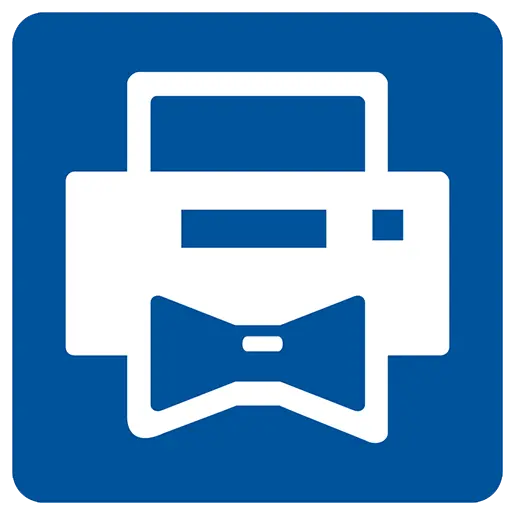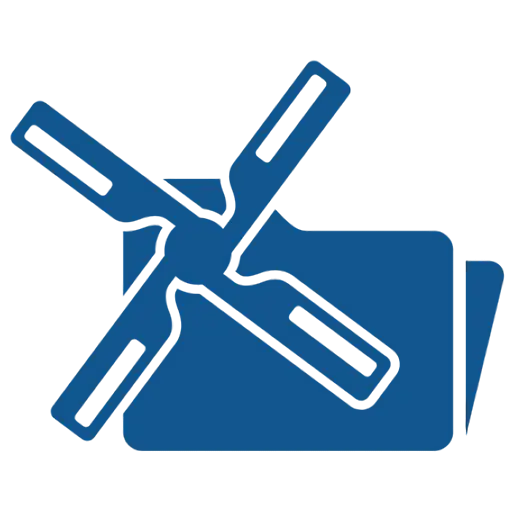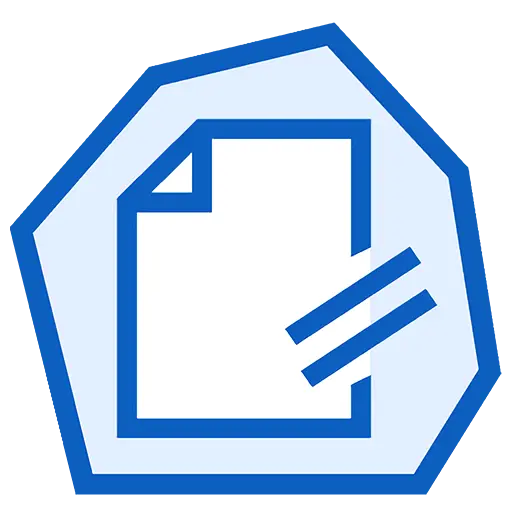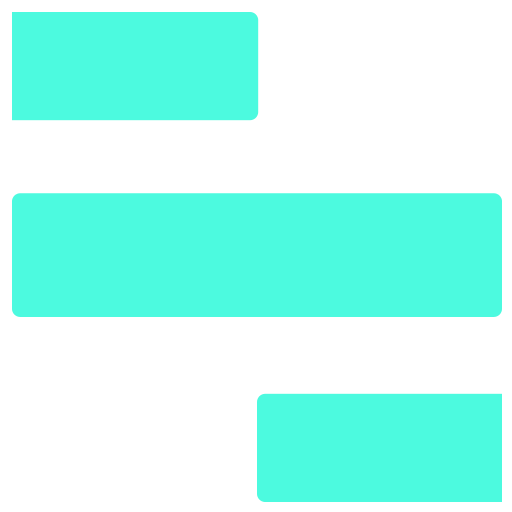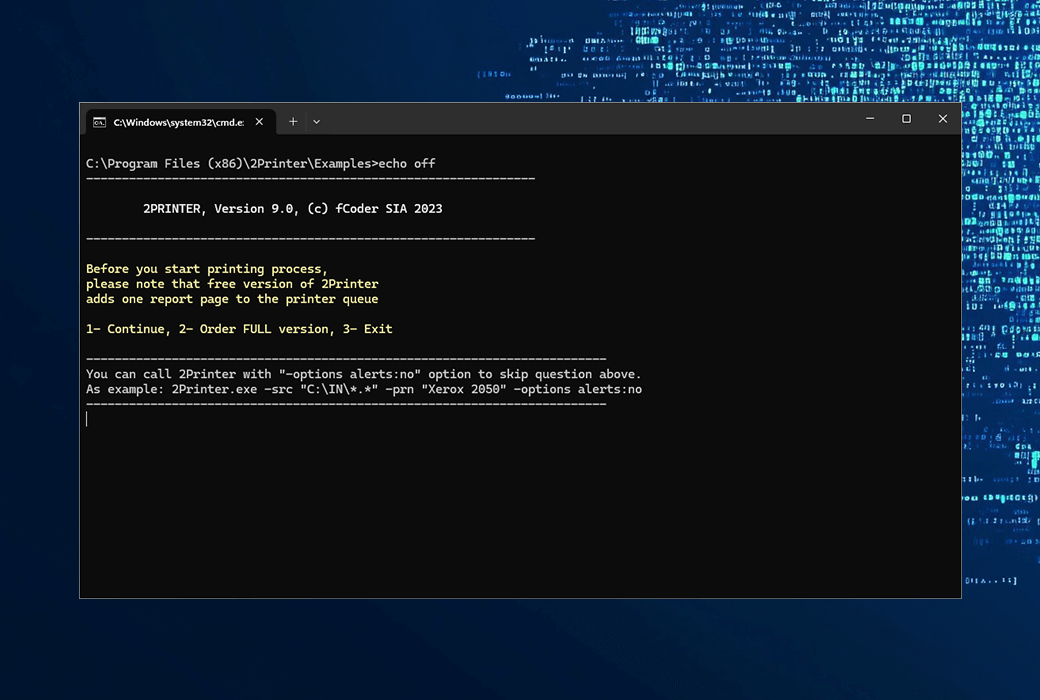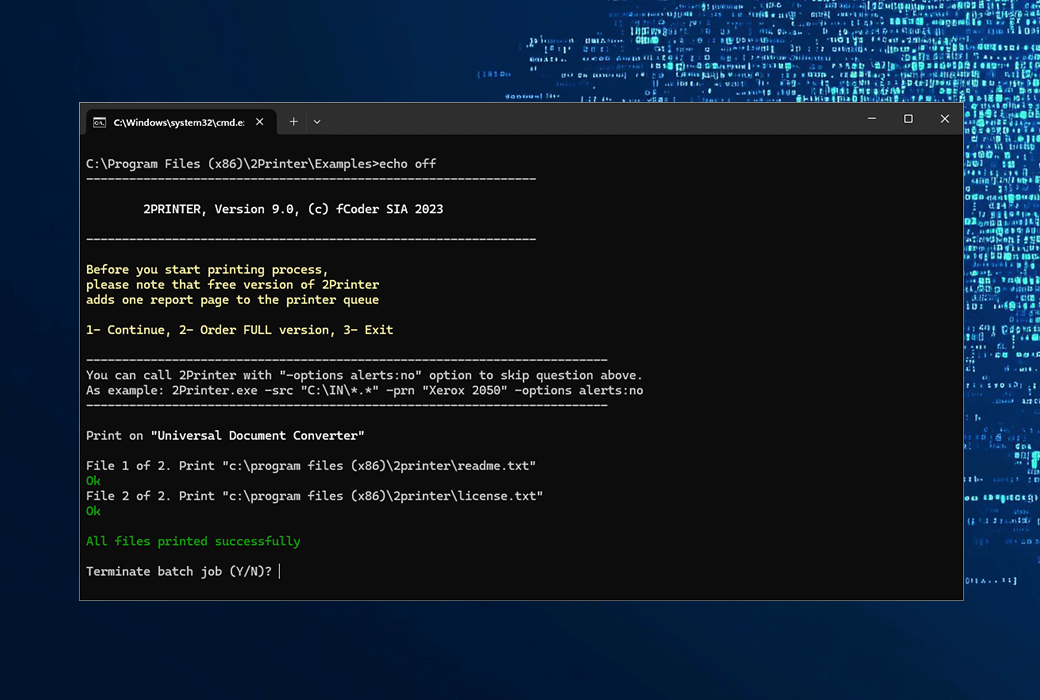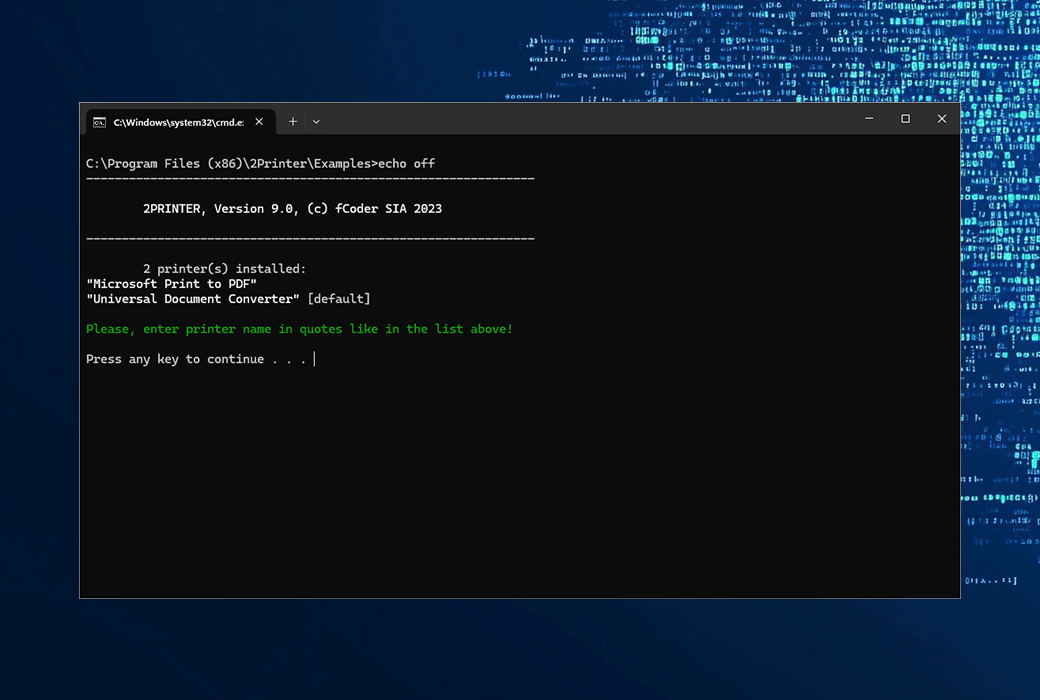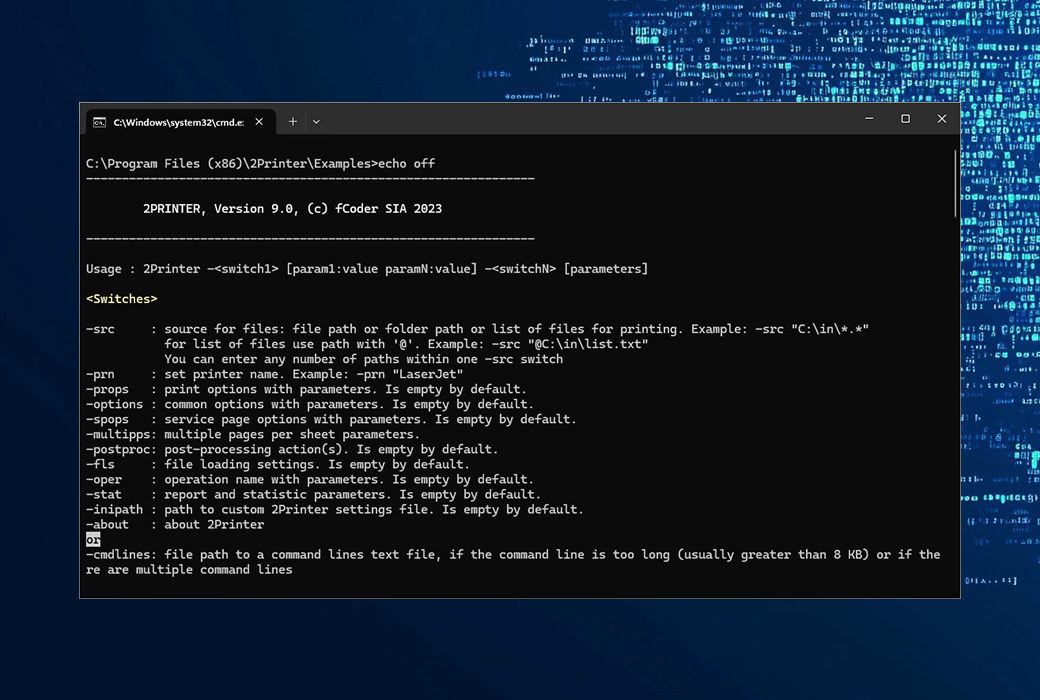You haven't signed in yet, you can have a better experience after signing in
 2Printer CMD command-line file batch printing tool software
2Printer CMD command-line file batch printing tool software

Activity Rules
1、Activity time:{{ info.groupon.start_at }} ~ {{ info.groupon.end_at }}。
1、Activity time:cease when sold out。
2、Validity period of the Group Buying:{{ info.groupon.expire_days * 24 }} hours。
3、Number of Group Buying:{{ info.groupon.need_count }}x。
Please Pay Attention
1、Teamwork process: Join/initiate a Group Buying and make a successful payment - Within the validity period, the number of team members meets the activity requirements - Group Buying succeeded!
2、If the number of participants cannot be met within the valid period, the group will fail, and the paid amount will be refunded in the original way.
3、The number of people required and the time of the event may vary among different products. Please pay attention to the rules of the event.
2Printer is a command-line tool that can batch print multiple documents and images to any printer. It supports use on workstations, servers, or integrated into other software. Through a series of useful parameters, you can:
- Print all files in the folder on the selected printer: 2Printer. exe - src "C: \ In \ *. *" - pn "Xerox 2050"
- According to the strictly defined order, print all files in the list as a single print job: 2Printer. exe - src "@ C: \ List \ files. txt" - pn "Xerox 2050" - ops spjob: yes
- Use a specific printer tray to print all PDF files in the folder in double-sided mode: 2Printer. exe src "C: \ In \ *. pdf" - pn "Xerox 2050" - ops tray: 4 duplex: vertical
These are just a small part of the functions that 2Printer can accomplish. You can also set many other parameters such as page range, number of copies, color mode, paper size, post-processing operations, etc.
2Printer supports batch printing of all files in a folder or the entire file list in a session. It can handle all or some specific types of files (e.g.,. docx only). You can define source files, printer trays, etc. - all of which can be done through CMD or terminal. When printing multiple files at once, you can set a strict file order to print them in sequence.
2Printer supports multiple printers, including office printers, multifunctional printers, barcode printers, and plotters - any local or network device connected to a workstation or application server. When sending print tasks to shared printers on a commercial network, you can specify the printer tray and paper size if needed.
2Printer can automate the printing of PDFs from the command line, including PDF combinations, PDF/A, PDF/E, and PDF/X documents. In addition, 2Printer can print plain text files, Excel spreadsheets, PowerPoint slides, AutoCAD drawings, HTML pages, images, and many other files commonly used in the office.
Use command line or batch file to print at specified time! 2Printer and Windows Task Scheduler allow you to schedule print jobs to print all documents from selected folders, such as daily or weekly. You can run print tasks from custom applications or use BAT, PS1, VBS, or CMD scripts.
2Printer analyzes file content and prints them with optimal settings (and time cost), whether it's plain text files, PDFs, CAD drawings, Excel charts, etc. It selects the most efficient way to process each file based on file format, file structure, and printing parameters.
There are many settings, including page range, number of copies, double-sided mode, zoom mode, tray selection, attachment handling, color mode, single print job mode, multi page per sheet mode, etc. - all of which can be modified through syntax or settings. If you do not use them, printing will be performed based on your current printer settings.
From the command line to any printer, 2Printer can work with any printer locally connected to the computer or a network shared printer. Network shared printers can be used by multiple users in your department or office. Virtual printers are also supported. You can easily check all the printers installed in the system and use their names in commands.
2Printer can be easily integrated into your current workflow as a printing component. Thanks to the command-line interface, you can create your own 2Printer scripts: batch files (BAT), command prompt (CMD), PowerShell (PS1), or Visual Basic scripts (VBS) for use in office environments or elsewhere.
2Printer supports automated printing of over 90 file formats, including Adobe PDF files and Microsoft Office documents. Please note that for certain file types, you may need to install additional software. You can find more information on the supported format page.
2Printer can print various office documents, images, drawings, emails, labels - over 90 different types of files, including:
- Microsoft Word, OpenOffice (RTF, DOC, DOCX)
- Images (PNG, TIFF, JPG, HEIC)
- Plain Text File (TXT)
- Adobe Reader or Acrobat document (PDF)
- Microsoft Visio Files (VSD)
- Autodesk AutoCAD drawings (DWG, DXF)
- Microsoft Excel spreadsheets (XLS, XLSX, CSV)
- Microsoft PowerPoint slides (PPT, PPTX)
- wait
Download the trial version, which allows you to evaluate the software and use it for non-commercial needs. The trial version provides all the functions of the program. The only difference between it and the commercial version is that it prints an extra page of report at the end of the print job.

Official website:https://www.cmd2printer.com/
Download Center:https://2printer.apsgo.cn
Backup Download:N/A
Delivery time:manual processing
Operating Platform:Windows
Interface language:Support English interface display.
Update Description:Support minor version upgrades and updates (v11. x).
Trial before purchase:Free trial is available before purchase.
How to receive goods:After purchase, the activation information will be sent to the email address at the time of placing the order, and the corresponding product activation code can be viewed in the personal center, My Orders.
Number of devices:Can install one computer.
Replace computer:Uninstall the original computer and activate the new computer.
Activation guidance:To be added.
Special note:To be added.
reference material:https://www.docufreezer.com/support

Any question
{{ app.qa.openQa.Q.title }}